Getting data from PDFs into existing databases can be a real challenge. For example, imagine your proptech company analyzes mortgage applications, but your company’s process for getting data from 1040 forms into databases is really slow.
With Sensible's beta Zapier integration, you can take a low-code approach to transforming data in PDFs and other documents into emails, databases, Google sheets, and other supported Zapier destinations.
For example, you can extract data in 1040 tax forms:
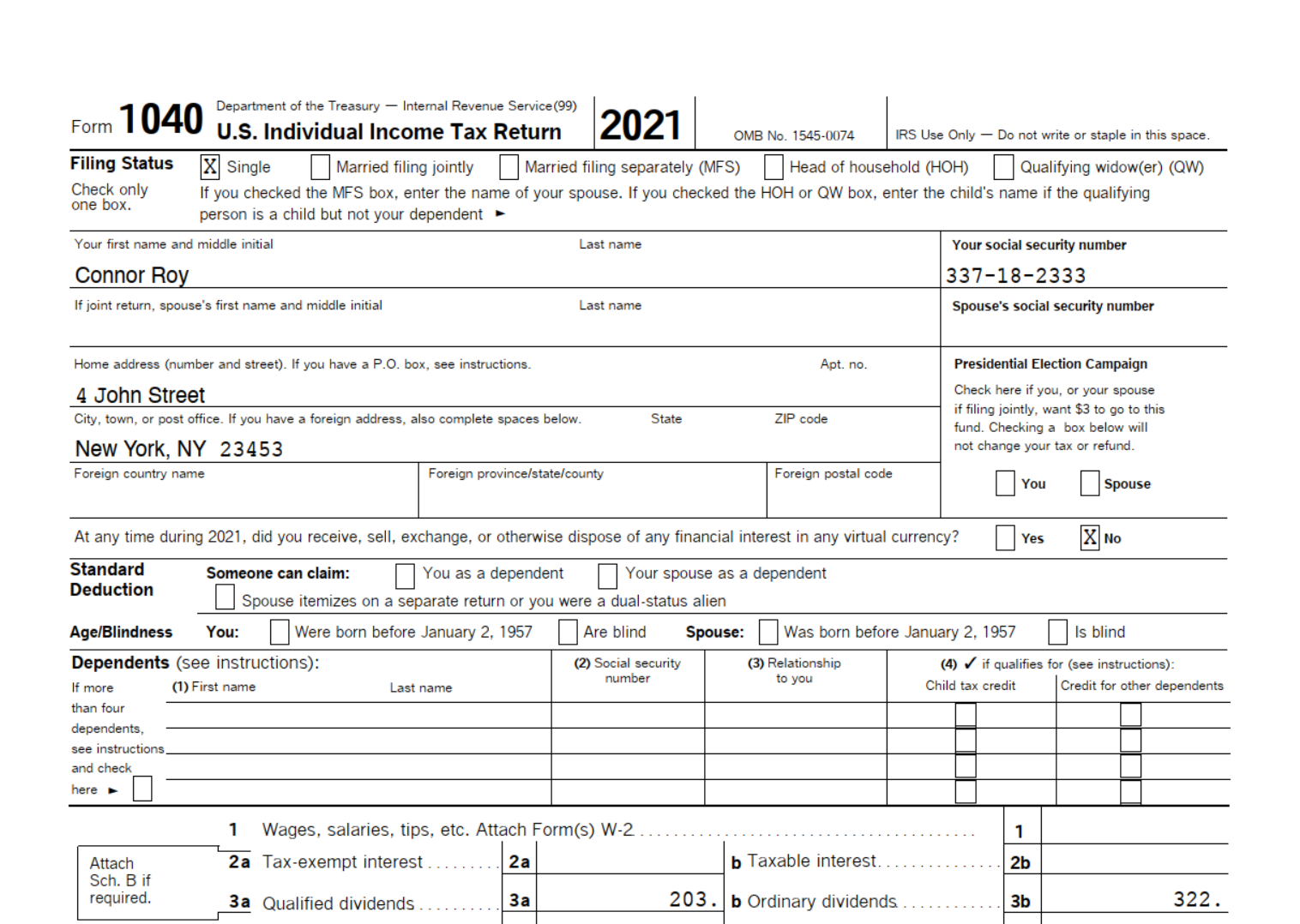
And send the data using Zapier to a database, so that each document gets its own record:
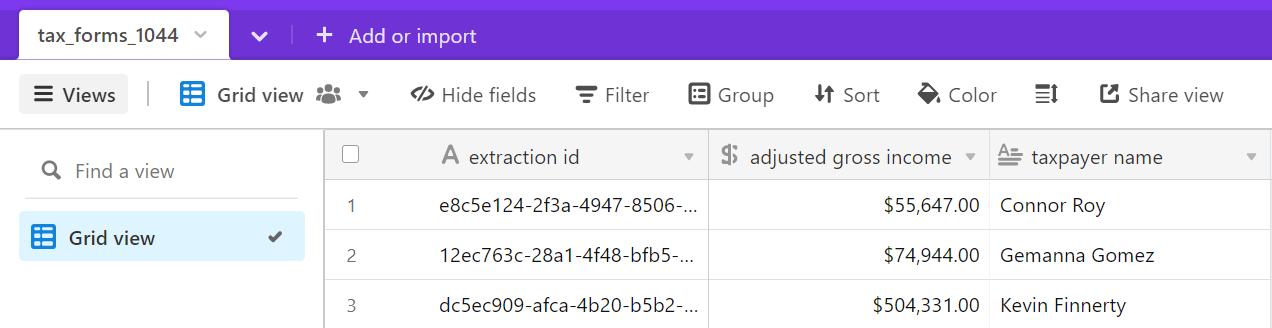
Overview
This blog post describes how to send extracted data from 1040 documents into a database using Sensible's Zapier integration.
We’ll assume that you’ve already:
- got a destination database in place (we focus on Airtable for this tutorial)
- Signed up for a free Sensible account and used our prebuilt config library to start extracting data from 1040 forms using our tax_forms document type. For more information, see our Quickstart and config library.
Configure Zapier
Take the following steps to connect Sensible to Airtable using Zapier:
1. Sign in or create a Zapier account.
2. Navigate to the Sensible example Zap, and click Try this Zap.
3. Take the following steps to connect your Sensible account to Zapier:
- Click to expand the Trigger section.
- Click to expand the Choose account section, then follow the prompts to enter your Sensible API key.
4. In the Sensible quick extraction tab, upload and run an extraction for the following example 1040 document:
5. Wait a few minutes for Zapier to poll and receive the extraction. Then, In the Set up trigger section, select the tax_forms document type you previously created in Sensible with our prebuilt library, select the Production environment, and select the Complete status.
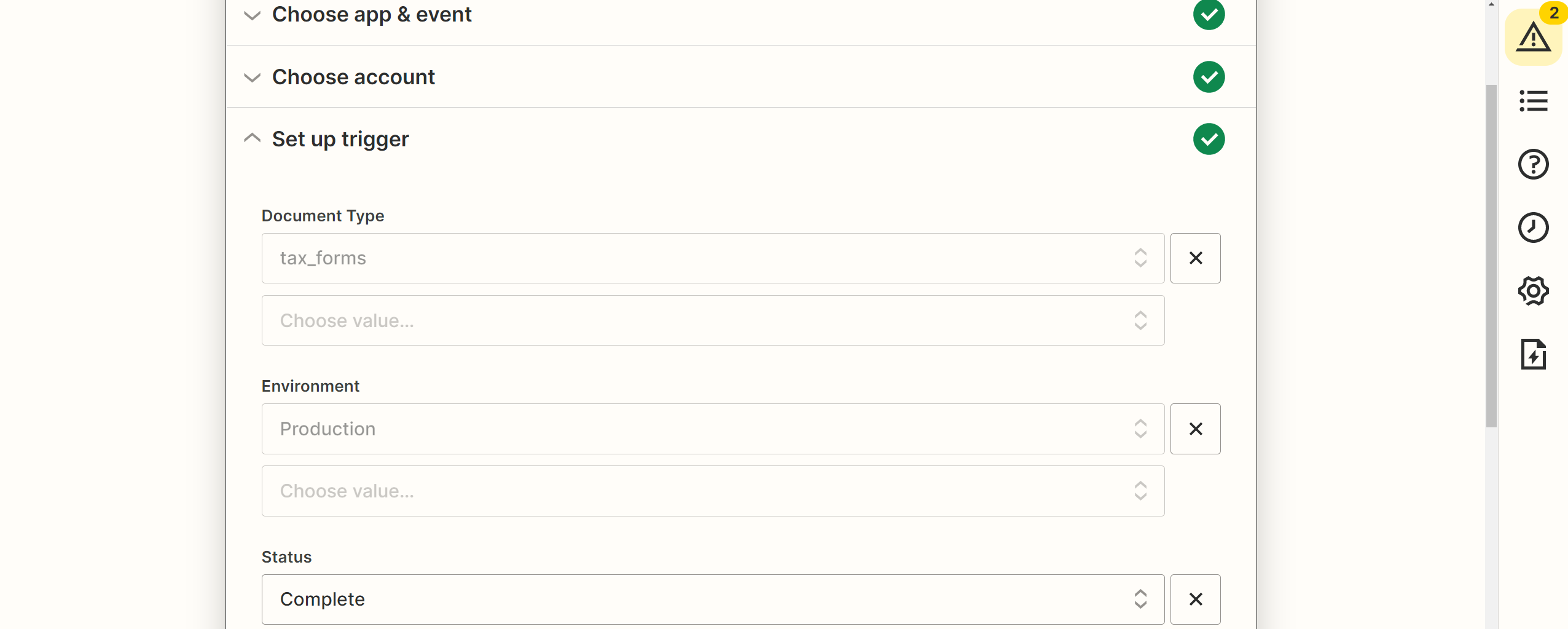
6. Continue to the Test trigger section and follow the prompts to test. Verify that the recent 1040 document extraction you created in the Sensible app is selected:
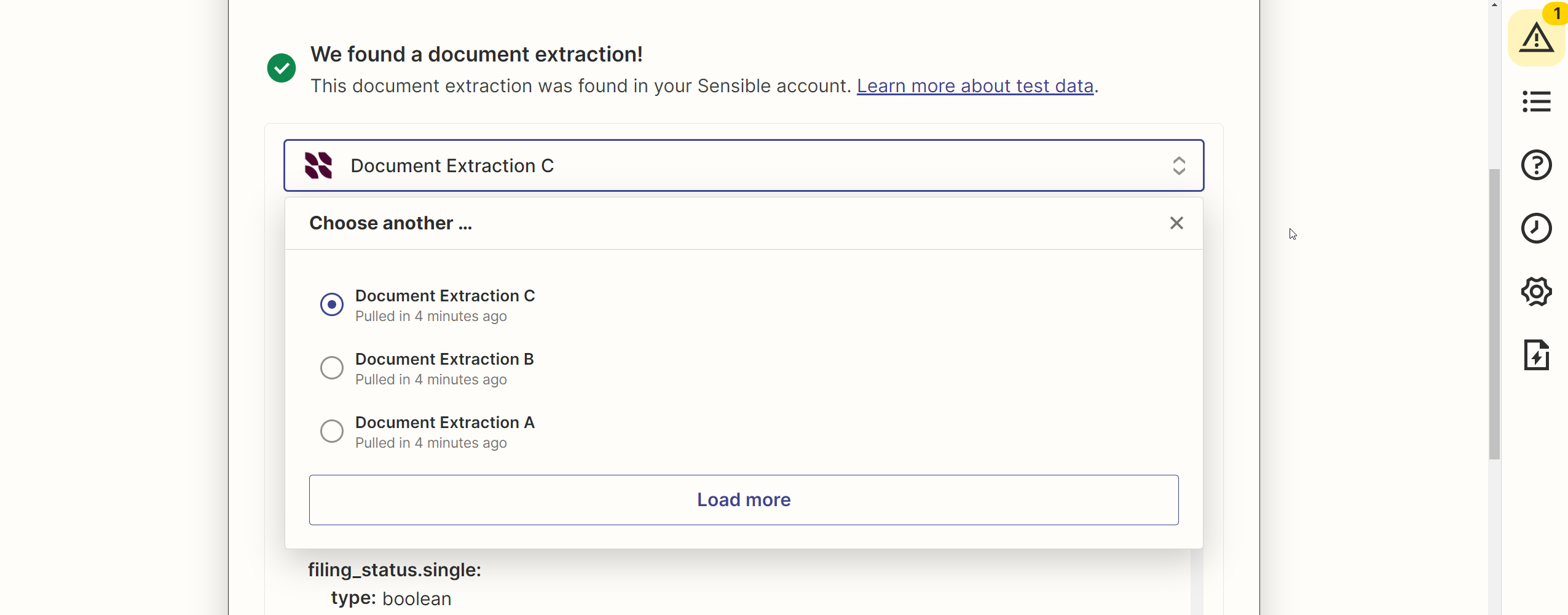
7. Continue to the Action section and follow the prompts to connect your database account to Zapier. For this tutorial, we’ll assume you choose Airtable.
8. In the Set up action section, map Sensible extracted field IDs to the corresponding database field names. Zapier displays the data from the recent document extraction as examples. Use the following screenshot to complete the configuration:
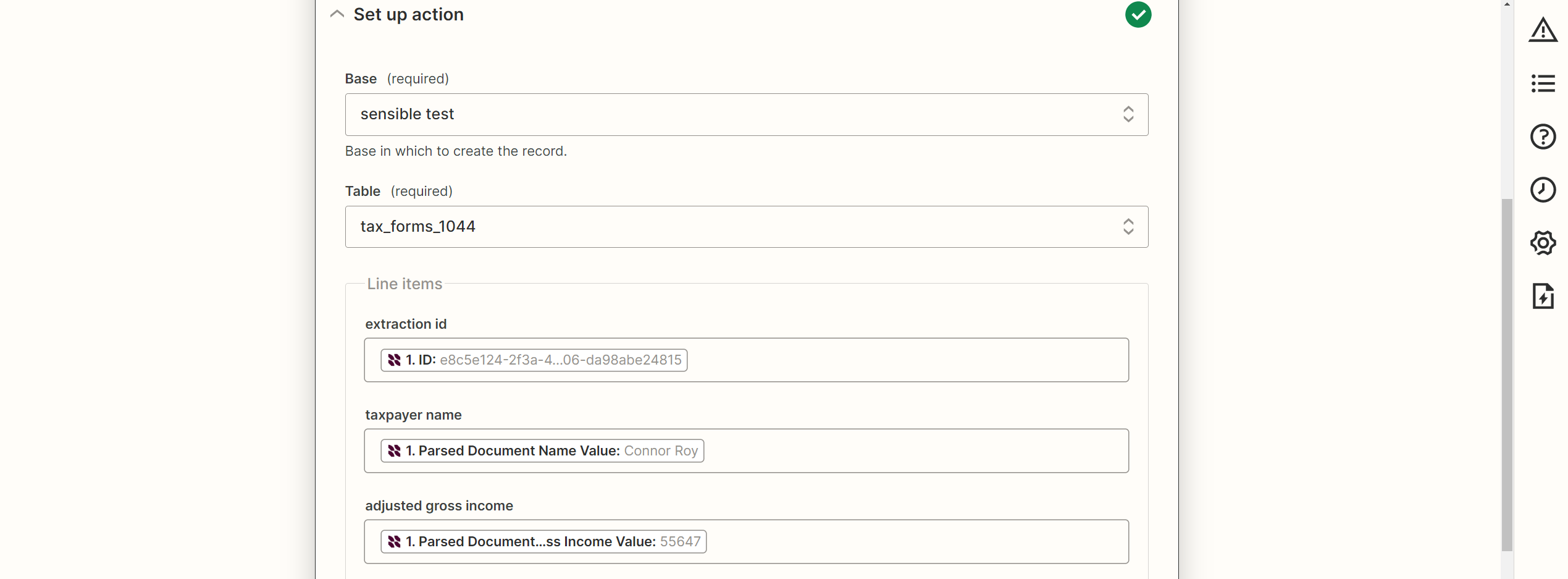
9. (Optional) If you created extra fields in the database, map each one.
10. Follow the Zapier prompts to test the action. You should see the extracted data from the 1040 example document as a record in your database. For example, in Airtable:
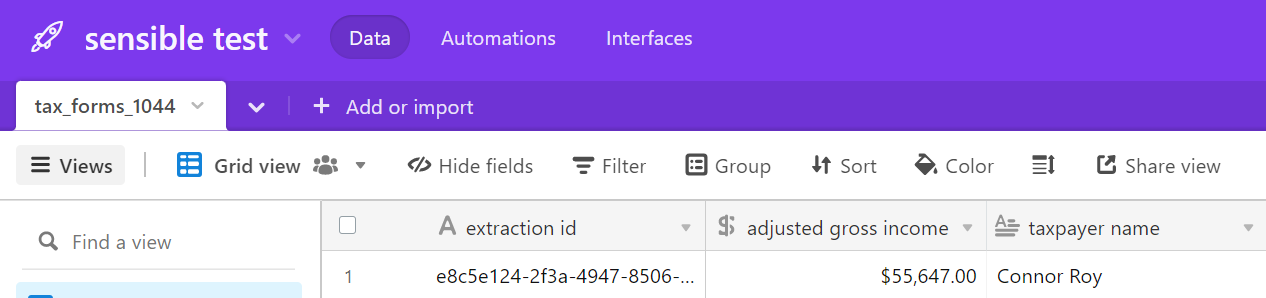
11. Follow the prompts to publish your Zap.
Test your integration
Congratulations, your integration is now published and running! Take the following steps to continue building a database from example documents:
1. Navigate to the Sensible quick extraction tab.
2. Upload and run extractions for the following example 1040 documents:
3. Verify the extractions show up in your destination database. For example, in Airtable, your results might look like something like this:
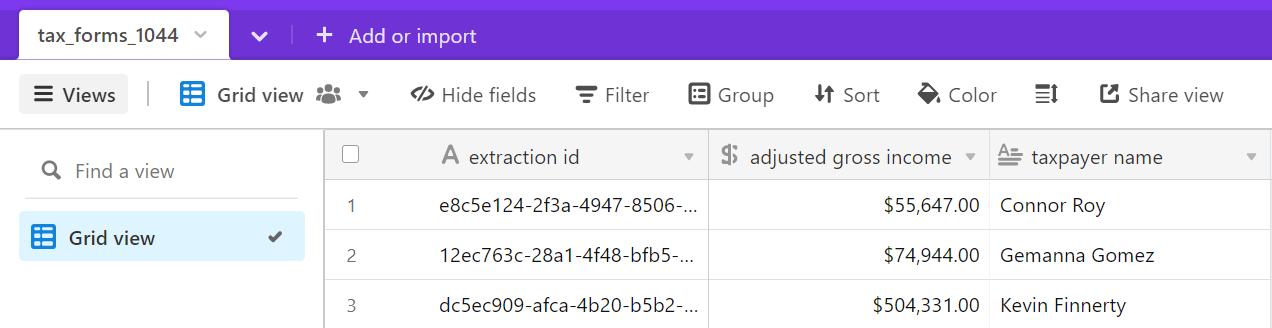
Zapier can take up to 15 minutes to pull data from Sensible. To avoid waiting, manually run the Zap in the Zap list.
Scale up your document extraction
You can extract from more documents automatically by building a more complex Zap so that you can trigger Sensible extractions with file actions in Google drive, email, or other supported Zapier apps.
Then send the extraction to the destination of your choice with a Sensible action:
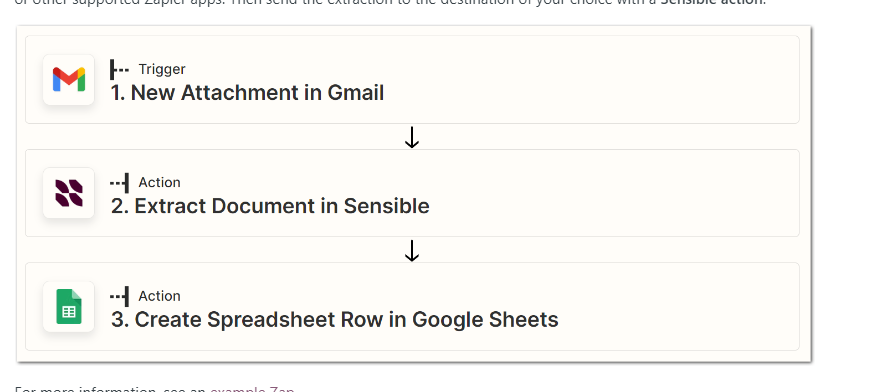
For more information, see Sensible documentation.
Start extracting
Congratulations, you've learned how to parse 1040 documents using Sensible’s Zapier integration. There's more extraction power for you to uncover, from other tax and business forms, to extracting from your own custom documents using SenseML, Sensible’s query language for extracting data from documents. Sign up for a free account (100 docs a month, no credit card required), check out our prebuilt Tax form configs in our open-source library, and peruse our docs to start extracting data from your own documents.

.jpg)
.png)

.png)
.png)